Transactions/Fees Rebooking
The system allows you to move Transactions and Fees which were entered after a valuation roll to a Prior Valuation date. This action is known as Rebooking. This action is more often use after a month-end valuation is being run. Transactions and fees which are entered after the month end valuation can be rebooked to the month-end valuation date and thereby affecting the month-end Profit and Loss.
To rebook a transaction to a prior valuation date,
- Identify the transaction that require rebooking. For example, Buy transaction, Brent Crude, Average of the Month, Whole month of Apr 23.
- Go to MO Dashboard → MTM Groups, search for the MTM group that contain this transaction
- Go to Valuation History and check the valuation date that the transactions existed before. In the example below, it appears only on the latest valuation date 16/05/23.
- To rebook this transaction to prior valuation dates, go to rebooking tab
- For example, to rebook this transaction to prior valuation date (13/04/23). Select the transaction from the latest valuation date, and from the drop down select 13/04/23 and click “Move Transactions to Prior Valuation Date”
- Once the rebooking is successful, we can check the valuation history tab again.
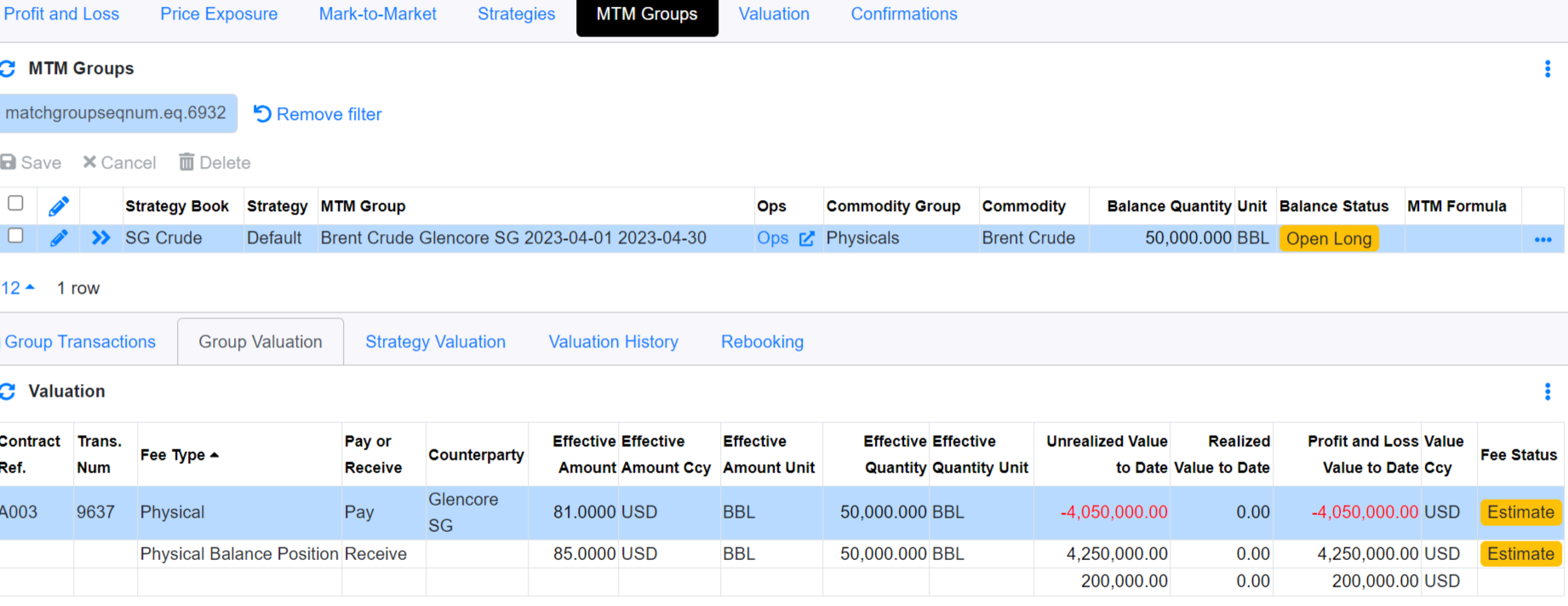
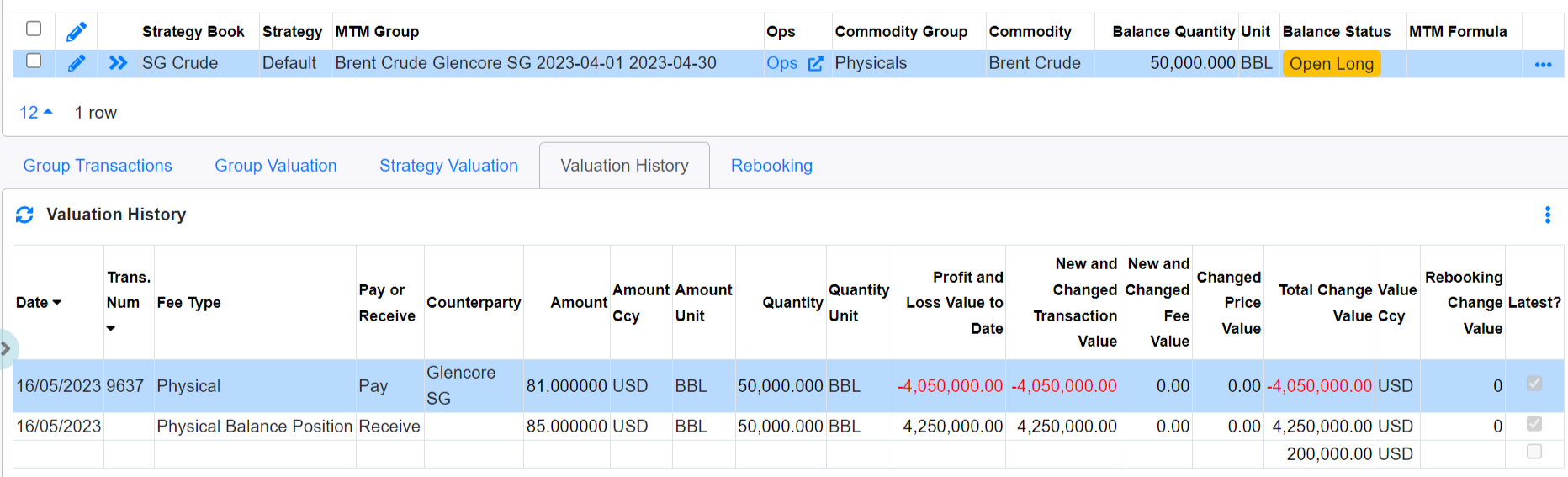
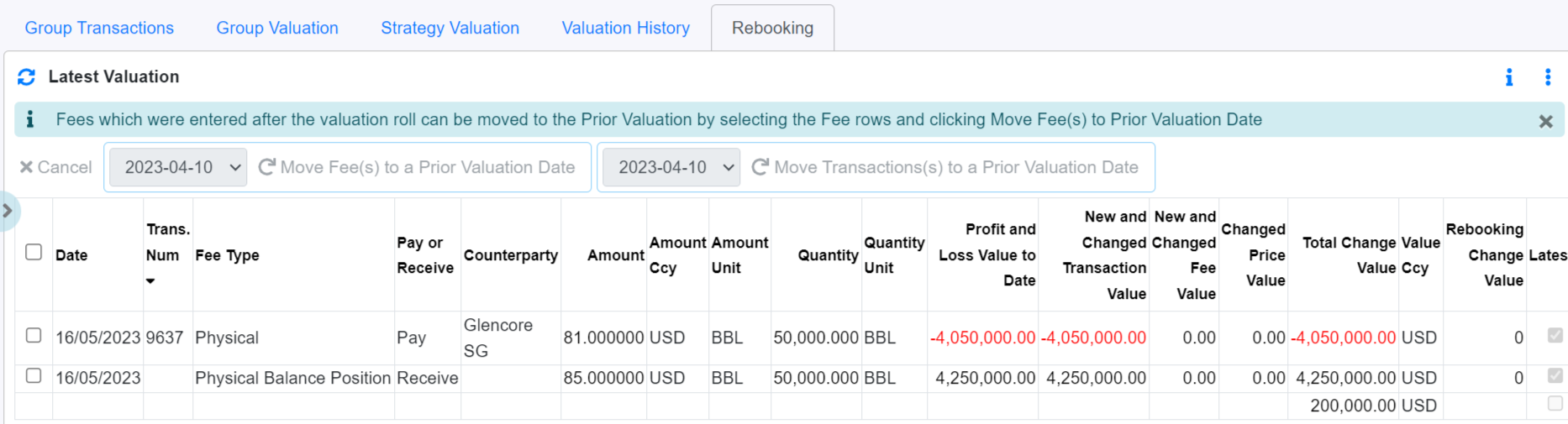
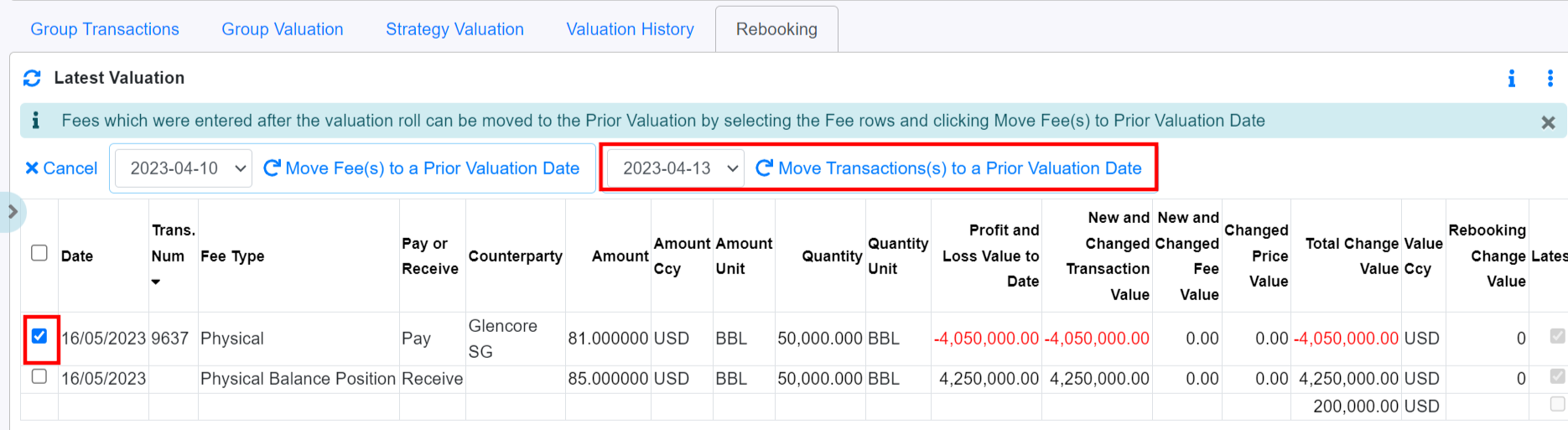
The rebooking process has created valuation records on 13/04/23 as well as on 14/04/23 and 15/05/23 as this are valuation dates between 16/05/23(latest valuation date) and 13/04/23(Target valuation date).
The rebooking process will use the latest price available on that valuation date to calculate the value of the transactions. In addition, it will also calculate the total change value and rebooking change value for that valuation date as shown on 13/04/23 and 14/04/23. As there was no price change on 15/5/23, the valuation record did not show any Total change value on that date.
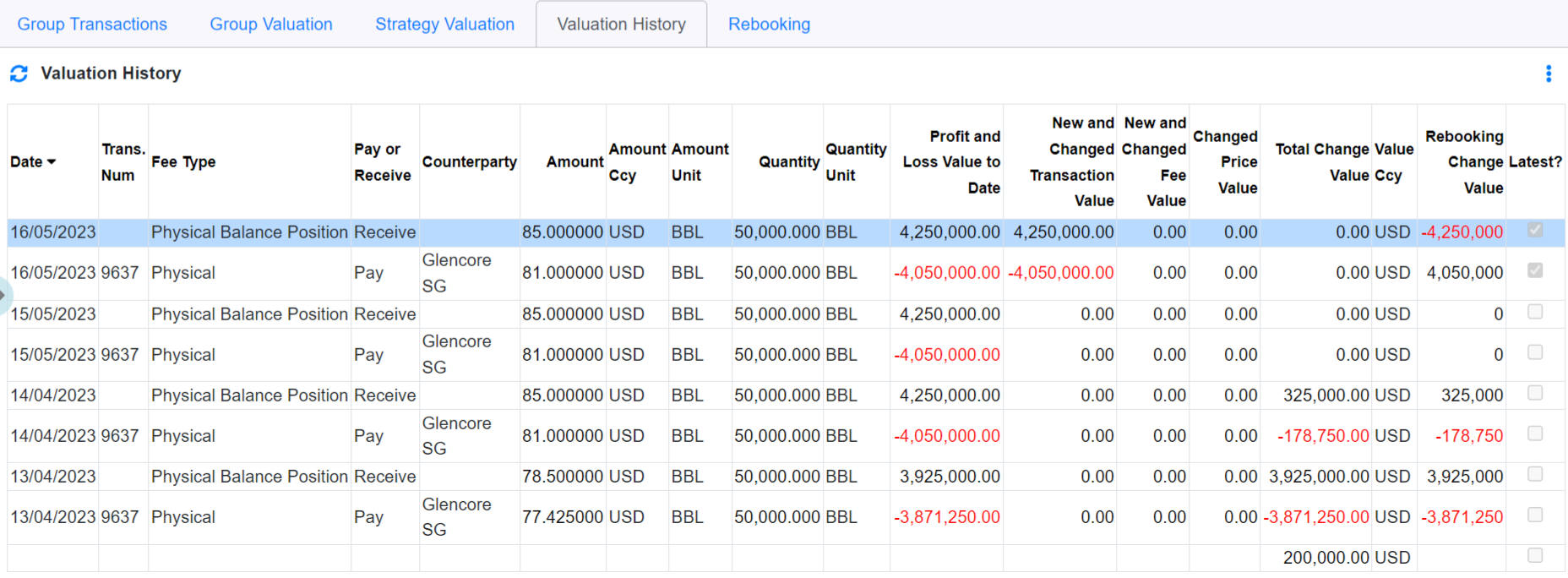
**If there are more than 1 valuation dates between the latest valuation date and the rebook valuation date, the system will create valuation records for that transaction from the rebook valuation date to the latest valuation date**
To rebook a fee to a prior valuation date,
- Identify the fee that require rebooking. For example, Agent fee of $3,000.
- Go to MO Dashboard → MTM Groups, search for the MTM group that contain this fee
- Go to Valuation History and check the valuation date that the fee existed before. In the example below, it appears only on the latest valuation date 16/05/23.
- To rebook this transaction to prior valuation dates, go to rebooking tab
- For example, to rebook this fee to prior valuation date (14/04/23). Select the fee from the latest valuation date, and from the drop down select 14/04/23 and click “Move Fees to Prior Valuation Date”
- Once the rebooking is successful, we can check the valuation history tab again.
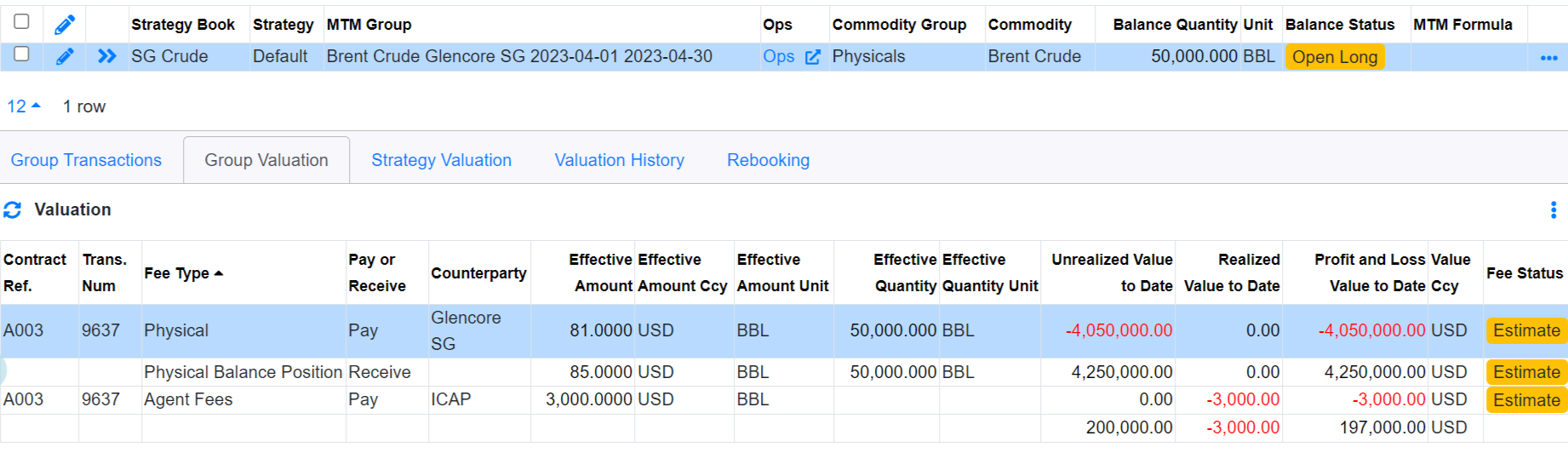
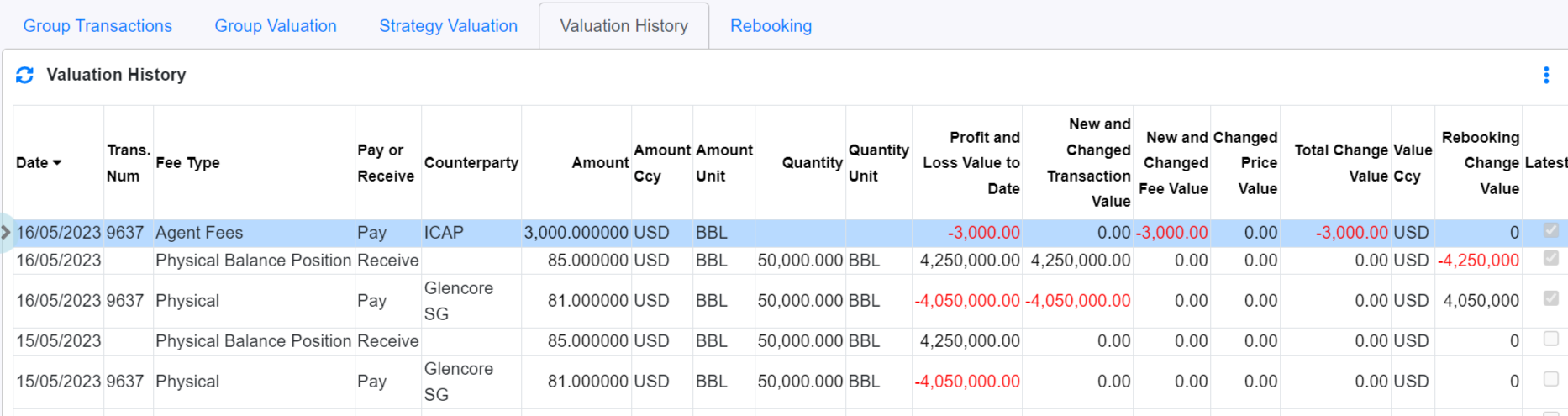
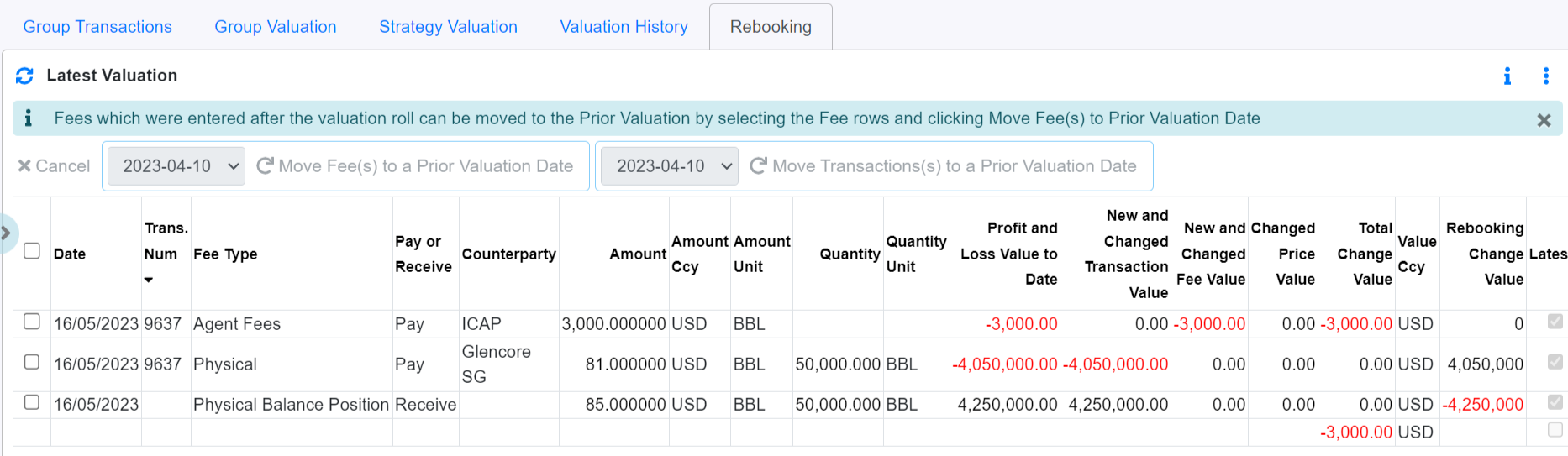
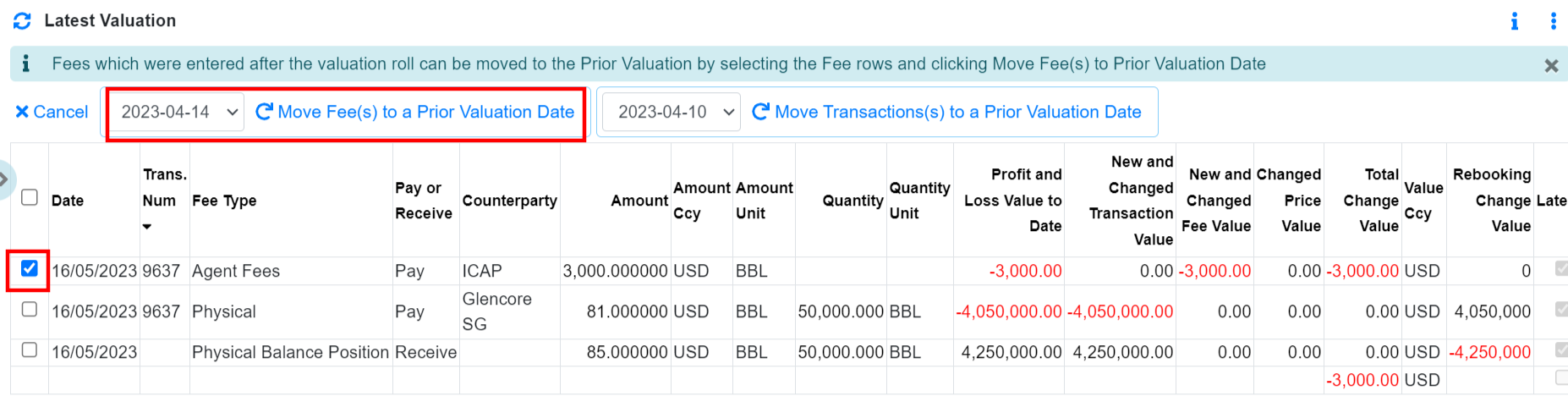
The rebooking process has created valuation records on 14/04/23. As there are no changes in value on 15/05/23 valuation date for this fee, the rebooking process did not create a record for this date.
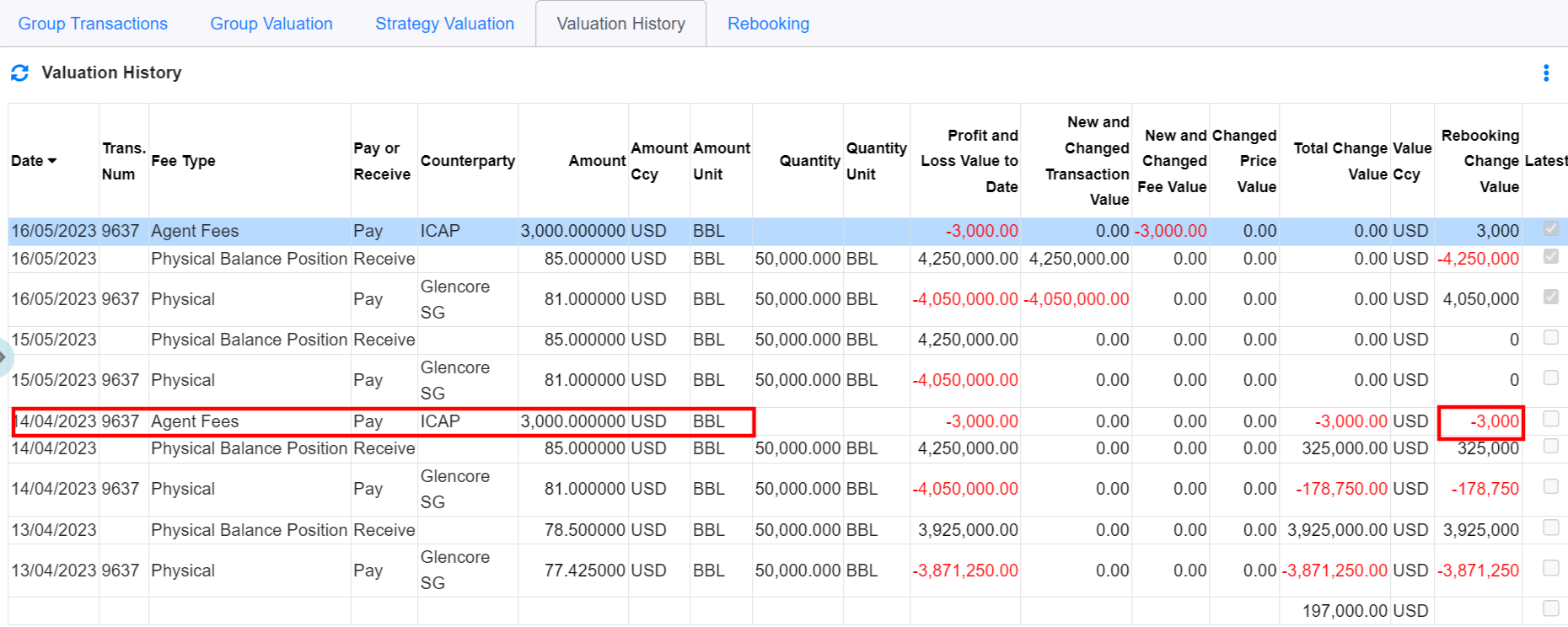
Troubleshooting
- When you are rebooking a transaction, and you received the error below, you can perform a "Revalue Transaction" for this transaction. This will create a new valuation record for the open valuation date for this transaction.

Go to MO Dashboard → MTM Group → Group Transactions → Transaction Valuation and click "Revalue Transaction"
Thereafter, go to "Rebooking" and select the latest valuation records for that transactions and rebook again.
Back to top