Matching Buy Sell Deal
To match a Buy and Sell deal, go to Operations and then to the Operations-> Voyage/MTM Group tab.
Buy and Sell deal can be matched by dragging a Transaction found under one MTM groups and dropping it into the another MTM group.
- Select the MTM Group of the contract you wish to match. You can select either the Buy contract or the Sell Contract.
- From the Transactions View/Grid, click and hold the transaction.
- While holding the transaction, drag the transaction to the opposite contract MTM Group. If you are holding the buy transactios, drag the transactions to the sell contract MTM Group and vice versa.
- Then release the hold so that the transaction drop inside the MTM Group.
- Next, there should be only one the MTM Group left after the drag action.
- When you select the destination MTM Group, the matched Buy and Sell deal should appear as follows:

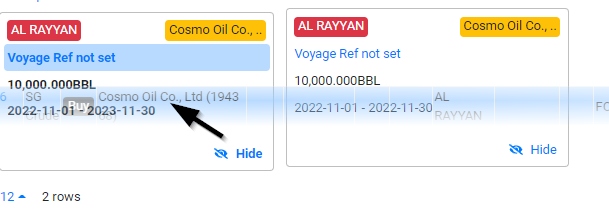

Vessel Name and Voyage Reference Update

From Voyage/MTM Group Tab:
- Click on
 to start editing.
to start editing. - In Container, select the applicable container for the voyage.
- In Voyage Reference, enter applicable voyage reference number.
- Click
 to confirm update.
to confirm update.
Browse More
- Overview
- Introduction and Navigation
- Quick Links
- Trading : Physical Deal Entry
- Trading : Paper Deal Entry
- Trading : Vessel Deal Entry
- Trading : Contract Fees
- Trading : Contract Specification
- Trading : Internal and Inter-entity Deal Entry
- Trading : MTM Groups
- Trading : Approvals
- Trading : Attachments
- Operations : Transaction Update
- Operations : Matching Buy/Sell Deal (Box Version)
- Operations : Matching Buy/Sell Deal (Table Version)
- Operations : Fees
- Operations : Specification Adjustment
- Operations : Inventory
- Operations : Letter of Credit
- Accounting : Fees
- Accounting : Settlement and Invoicing
- Risk Management : Strategies
- Risk Management : Valuations
- Risk Management : RM Dashboard Profit and Loss
- Risk Management : RM Dashboard Price Exposure
- Credit : Credit Exposure
- Credit : Companies
- Price Data : Prices
- Price Data : Price Series
- Price Data : Forward Curves
- Price Data : Exchange Rates
- Price Data : Formulae
- Price Data : Setup
- Reference Data : Accounting
- Reference Data : Books
- Reference Data : Calendars
- Reference Data : Commodities
- Reference Data : Container
- Reference Data : Credit
- Reference Data : Currencies
- Reference Data : Event
- Reference Data : Fee Type
- Reference Data : GT and C
- Reference Data : Incoterms
- Reference Data : Location
- Reference Data : Shipping
- Reference Data : Specification
- Reference Data : Tax
- Reference Data : Units
