Inventory Tracking
To enable inventory tracking, go to Operations and then to the Voyage/MTM Group tab.
CoreTRM is able to keep track of inventory in a storage tank. The system uses MTM Group to track inventory. To start tracking Inventory, you can start from Operations and search for the MTM Group of the buy deal that will be loaded to the Storage Tank.
For Example, we have a Physical Buy deal of $250,000 BBL.

From Voyage/MTM Group, click  and check the box Track Inventory. In addition, you can also rename the MTM Group to the storage tank name and click
and check the box Track Inventory. In addition, you can also rename the MTM Group to the storage tank name and click  button.
button.
*For month end tracking purpose, it is recommended to rename MTM Group to storage tank name + month and year.*

Go to Inventory tab of the MTM Group that you have enabled inventory tracking. From here, you will now be able to see that an inventory record has been created. In this example, we have received 250,000 BBL into this storage tank.

Next we can start selling the inventory quantity. We can do this by matching (or dragging) the sell trade MTM Group into this Inventory enabled MTM Group.
- Identify the sell trade. For example, below is a sell trade of 100,000 BBL to ARAMCO TRADING.
- From the transactions tab of the sell trade, hold and drag the transaction to the MTM Group of the Inventory enabled MTM Group.
- Once you have drag the sell transaction to the inventory enabled MTM Group, go back to the Inventory tab of the inventory enabled MTM Group. From here you will be able to see a new discharge record of 100,000 BBL from the storage tank.
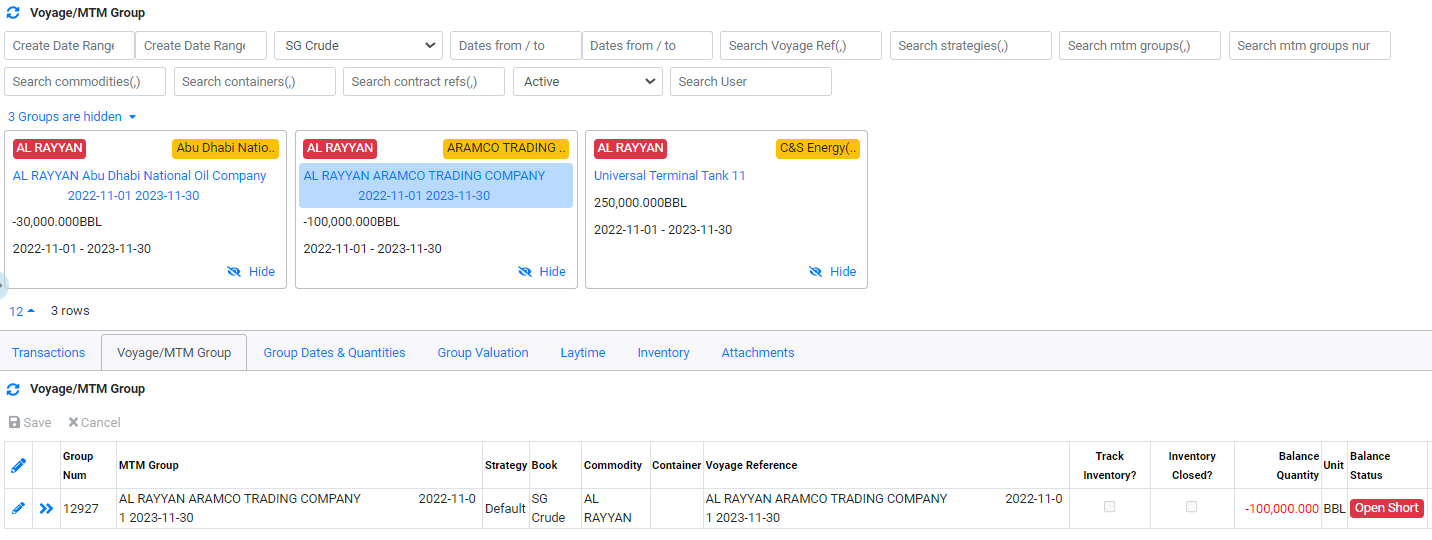

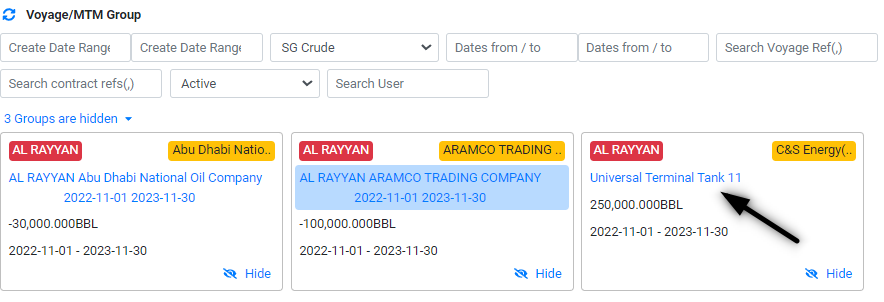

In addition, you will be able to see that the system automatically calculate both the "Weighted Average Price" and "Moving Weighted Average Price".
Create Inter-Tank Transfer
You are able to create transfer between 2 storage tank using the inter-tank transfer function.
- Go to the Inventory tab of the MTM group that you wish to transfer quantity from.
- Click on
 .
. - From the pop up, select the date, Buy or sell, the target MTM Group(Inventory), Quantity, units, contract ref and contract type. Then click
 button.
button.
For Example, Transfer 10,000BBL to MTM Group "SG Terminal 3" using contract ref "transfer01".
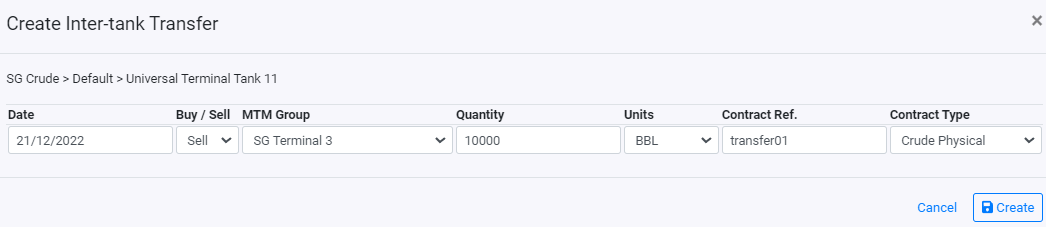
After the transfer, the inventory tab will create a discharge record of 10,000BBL.

Close Tank at Month End
You are able to close each tank at month end. Techincally, Closing the tank month end will be the same as inter-tank transfer. So that you move all the quantity to a new MTM Group for another month. So it is recommended to name your MTM Group with the storage tank and the month/year.
To close the inventory at month end, click on  .
.
From the pop up, select the date, Buy or sell, the target MTM Group(Inventory), Quantity, units, contract ref and contract type and then click on  button.
button.
For example, closing the "SG Terminal 3 Aug 22" tank(MTM Group) and transfer the balance to "SG Terminal 3 Sep22" tank (MTM Group).
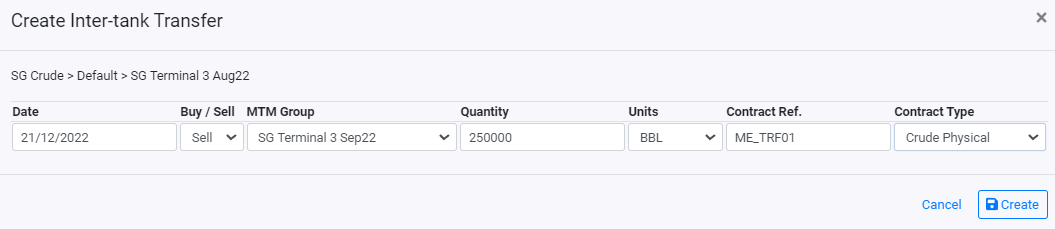
Browse More
- Overview
- Introduction and Navigation
- Quick Links
- Trading : Physical Deal Entry
- Trading : Paper Deal Entry
- Trading : Vessel Deal Entry
- Trading : Contract Fees
- Trading : Contract Specification
- Trading : Internal and Inter-entity Deal Entry
- Trading : MTM Groups
- Trading : Approvals
- Trading : Attachments
- Operations : Transaction Update
- Operations : Matching Buy/Sell Deal (Box Version)
- Operations : Matching Buy/Sell Deal (Table Version)
- Operations : Fees
- Operations : Specification Adjustment
- Operations : Inventory
- Operations : Letter of Credit
- Accounting : Fees
- Accounting : Settlement and Invoicing
- Risk Management : Strategies
- Risk Management : Valuations
- Risk Management : RM Dashboard Profit and Loss
- Risk Management : RM Dashboard Price Exposure
- Credit : Credit Exposure
- Credit : Companies
- Price Data : Prices
- Price Data : Price Series
- Price Data : Forward Curves
- Price Data : Exchange Rates
- Price Data : Formulae
- Price Data : Setup
- Reference Data : Accounting
- Reference Data : Books
- Reference Data : Calendars
- Reference Data : Commodities
- Reference Data : Container
- Reference Data : Credit
- Reference Data : Currencies
- Reference Data : Event
- Reference Data : Fee Type
- Reference Data : GT and C
- Reference Data : Incoterms
- Reference Data : Location
- Reference Data : Shipping
- Reference Data : Specification
- Reference Data : Tax
- Reference Data : Units
