To setup a new counterparty go to Credit and then to the Companies tab.
Adding New Counterparty
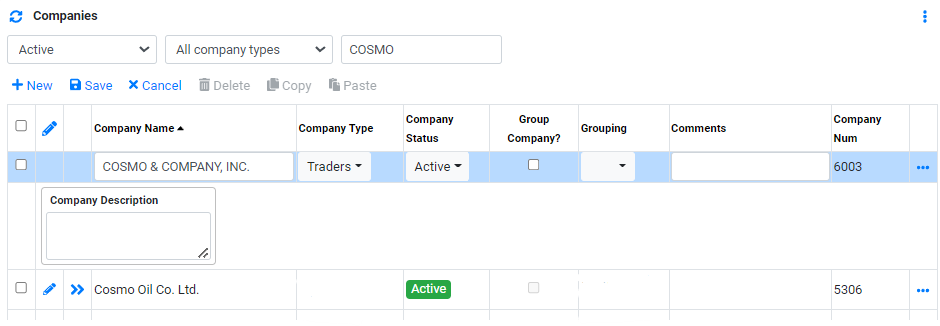
From the Companies list,
- Click on
 to create a new line.
to create a new line. - In Company Name, enter the name of the company.
- In Company Type, select the applicable company type.
- In Company Status, select Active, Inactive or Proposed.
- In Group Company?, tick the box if this company is a group or parent company of another company.
- In Grouping, select the related grouping companies if applicable.
- In Comments, enter any applicable comments for this company.
- Click
 to confirm creation.
to confirm creation. - To edit companies details after creation, Click
 to edit.
to edit.
*Company type available are Traders,Banks, Brokers, NOCs,Ship Owners,State Owned Enterprises.* The list can be expanded upon request to our support.
From the Counterparties list,

- After a new companies is created in the companies list, select the newly created companies from the list.
- From the counterparties list on the right, Click on
 to create a new line.
to create a new line. - In Counterparty Name, enter the name of the counterparty.
- In Counterparty Description, enter any applicable description of the counterparty.
- In Email Addresses, enter any applicable email addresses for the counterparty.
- In Default Settl. Basis, select any default settlement basis applicable to this counterparty only. When the counterparty is used in bunker interface, the system will automatically default this settlement basis in the contract.
- Click
 to confirm creation.
to confirm creation. - To edit counterparties details after creation, Click
 to edit.
to edit.
*Counterparty type available are Vendor,Customer,Agent,Charterer,Surveyor,etc.* The list can be expanded upon request to our support.
*For more than 1 email address entry, ; can be used. For example: agent1@company.com; agent2@company.com*
From the Address view,
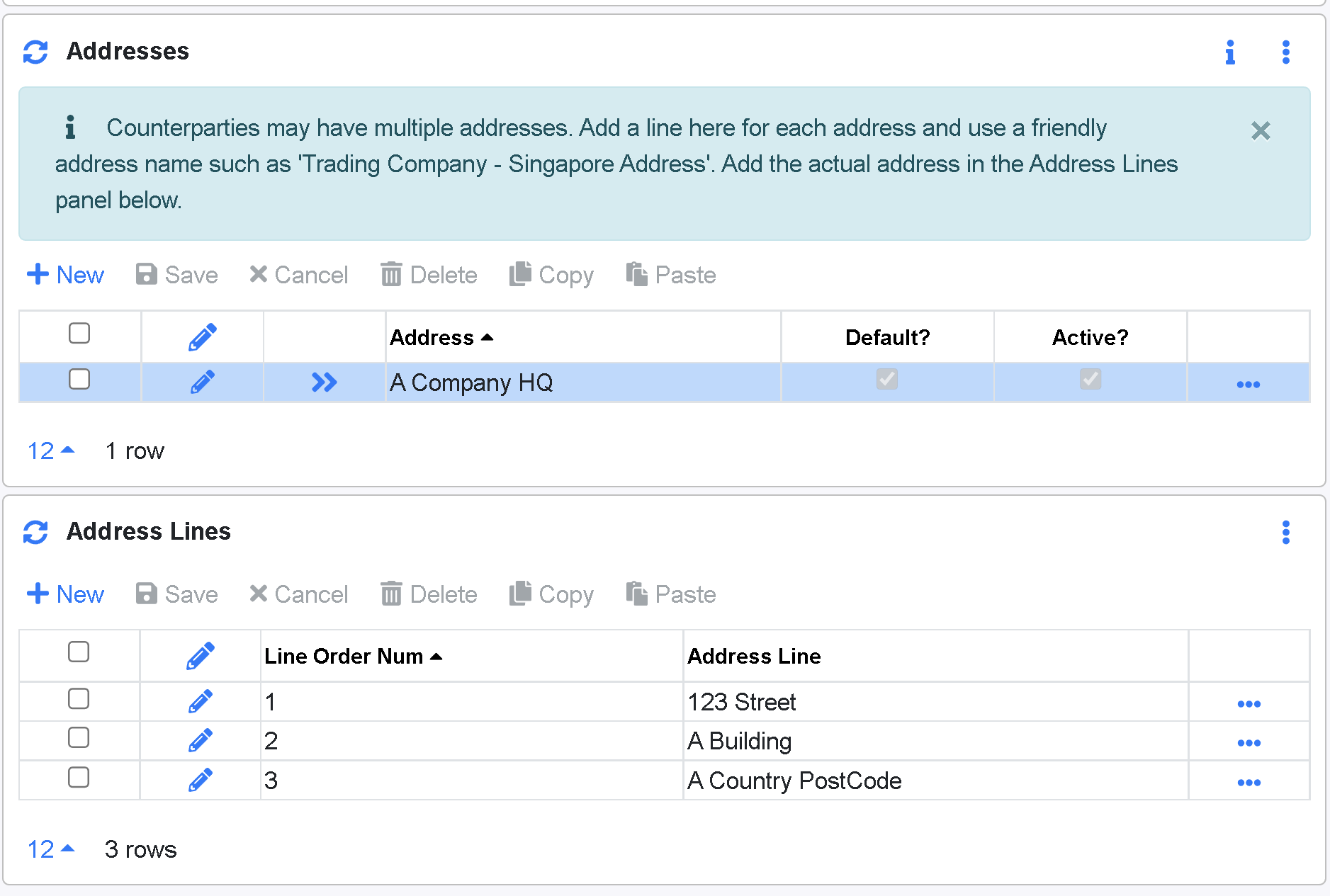
- After a new counterparty is created in the counterparty list, select the newly created counterparty from the list.
- From the Address view, Click on
 to create a new line.
to create a new line. - In Address, enter the name of the address type that identify this address to the counterparty.For example, Headquarters or Singapore Office.
- In Default?, tick the box if this address is being used as default for all invoices with this counterparty
- In Active?, tick the box to set this Address Active.
- Click
 to confirm creation.
to confirm creation. - To edit address details after creation, Click
 to edit.
to edit.
From the Address Line view,
- After a new address is created in the address list, select the newly created address from the list.
- From the Address view, Click on
 to create a new line.
to create a new line. - In Line Order Num, enter the order of the address to be display. Example: 1 for appearing in first line. 2 for appearing in second line.
- In Address Line, enter the address details in the Address Line.
- Click
 to confirm creation.
to confirm creation. - To edit address line details after creation, Click
 to edit.
to edit.
Address of counterparties are typically used in invoice printing from the system.
Back to topBrowse More
- Overview
- Introduction and Navigation
- Quick Links
- Trading : Physical Deal Entry
- Trading : Paper Deal Entry
- Trading : Vessel Deal Entry
- Trading : Contract Fees
- Trading : Contract Specification
- Trading : Internal and Inter-entity Deal Entry
- Trading : MTM Groups
- Trading : Approvals
- Trading : Attachments
- Operations : Transaction Update
- Operations : Matching Buy/Sell Deal (Box Version)
- Operations : Matching Buy/Sell Deal (Table Version)
- Operations : Fees
- Operations : Specification Adjustment
- Operations : Inventory
- Operations : Letter of Credit
- Accounting : Fees
- Accounting : Settlement and Invoicing
- Risk Management : Strategies
- Risk Management : Valuations
- Risk Management : RM Dashboard Profit and Loss
- Risk Management : RM Dashboard Price Exposure
- Credit : Credit Exposure
- Credit : Companies
- Price Data : Prices
- Price Data : Price Series
- Price Data : Forward Curves
- Price Data : Exchange Rates
- Price Data : Formulae
- Price Data : Setup
- Reference Data : Accounting
- Reference Data : Books
- Reference Data : Calendars
- Reference Data : Commodities
- Reference Data : Container
- Reference Data : Credit
- Reference Data : Currencies
- Reference Data : Event
- Reference Data : Fee Type
- Reference Data : GT and C
- Reference Data : Incoterms
- Reference Data : Location
- Reference Data : Shipping
- Reference Data : Specification
- Reference Data : Tax
- Reference Data : Units
