RM Dashboard Valuations
In CoreTRM, end of day valuation can be run in order to generate closing Profit and Loss and Daily Exposure. In addition, Intra-day valuation can also be run to generate real time Profit and Loss and Exposure for viewing.
Running Valuations
End of Day Valuation should be run right after all the End of Day prices are imported into system. With this, the valuation will be using the imported the latest prices from the system.
To run valuation, go to Risk Management and then to the RM Dashboard -> Valuation tab.
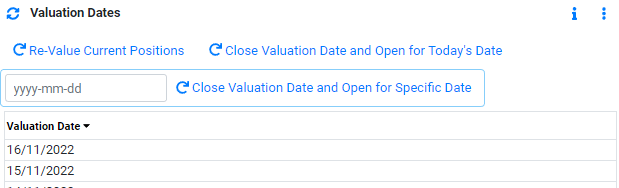
The system uses an open valuation date concept that allow user to run intra day valuation or preview the close of day before running the End of Day valuation.
In the Valuation view/grid, it display a list of valuation dates that were generated in the system. The last valuation date that is display in the view mean that this is the current open date of the system. Last close day of the system is the day before the current open date.
In the picture above, 16/11/2022 is the current open date of the system. 15/11/2022 is the last close day in the system.
There are 3 ways to run valuation in the system.
Click on  to re value the current Position.
to re value the current Position.
This task is use to re-value all the current positions in the system. This task can be run during the day due to price corrections, calendar changes, etc or if you wish to preview the close before running End of Day Valuation.
Click on  to close Valuation Date(the current open date) and Open for Today's Date.
to close Valuation Date(the current open date) and Open for Today's Date.
This task is use for standard daily valuation run after the latest prices have been loaded into the system.This task will automatically close the current open valuation date and open the next valuation date as Today.
Click on  to close Valuation Date(the current open date) and Open for Specific Date (the selected date).
to close Valuation Date(the current open date) and Open for Specific Date (the selected date).
This task is only needed when you have to run two or more valuations after holidays. Use this for the intermediate days.
On the valuation task is triggerd, you will be able to monitor the progress of the valuation in the other view/grid. The valuation typically takes less than 5 mins to complete.
You can monitor the progress of the valuation task by clicking on the task "Apply Latest Prices and Roll Valuation to XXX Date" from the Adhoc Task view/grid. Sometime, this task will not appear immediately after you have click the valuation button. Please click on view/grid refresh  button to check again.
button to check again.

From the Task History view/grid, you will be able to see the datetime the task started. Task Status Description will be "In Progress" until it is completed.

From the Task History Steps view/grid, you will be able to see the details of the task that the valuation will perform. When the last step is completed, the Task Status Description will change to "Complete". Once this is complete, you will be able to check the updated valuations.

To re-value single contract after price has changed
You can also value just a single contract after a price changed.
To run re-value a single contract, go to Trading and then to the Physical/Paper tab.
- Search and select the contract that you wisk to value.
- Go to MTM Group view/grid and click on RM button in Risk (MTM Group) column to navigate to MTM Group view.
- From Group Transactions view/grid, select the correct contract/transaction.
- Go to Transaction Valuation Tab, then in Price Calculation view/grid, click on
 to revalue the transaction.
to revalue the transaction. - If you check the price of the contract again in Group Valuation tab, it will be updated.

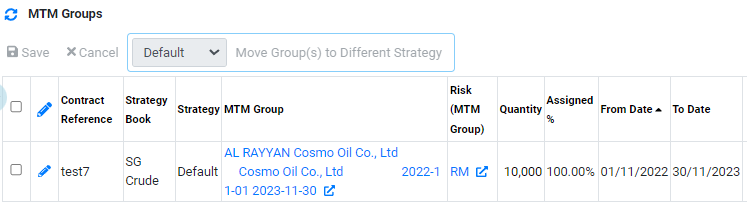


Browse More
- Overview
- Introduction and Navigation
- Quick Links
- Trading : Physical Deal Entry
- Trading : Paper Deal Entry
- Trading : Vessel Deal Entry
- Trading : Contract Fees
- Trading : Contract Specification
- Trading : Internal and Inter-entity Deal Entry
- Trading : MTM Groups
- Trading : Approvals
- Trading : Attachments
- Operations : Transaction Update
- Operations : Matching Buy/Sell Deal (Box Version)
- Operations : Matching Buy/Sell Deal (Table Version)
- Operations : Fees
- Operations : Specification Adjustment
- Operations : Inventory
- Operations : Letter of Credit
- Accounting : Fees
- Accounting : Settlement and Invoicing
- Risk Management : Strategies
- Risk Management : Valuations
- Risk Management : RM Dashboard Profit and Loss
- Risk Management : RM Dashboard Price Exposure
- Credit : Credit Exposure
- Credit : Companies
- Price Data : Prices
- Price Data : Price Series
- Price Data : Forward Curves
- Price Data : Exchange Rates
- Price Data : Formulae
- Price Data : Setup
- Reference Data : Accounting
- Reference Data : Books
- Reference Data : Calendars
- Reference Data : Commodities
- Reference Data : Container
- Reference Data : Credit
- Reference Data : Currencies
- Reference Data : Event
- Reference Data : Fee Type
- Reference Data : GT and C
- Reference Data : Incoterms
- Reference Data : Location
- Reference Data : Shipping
- Reference Data : Specification
- Reference Data : Tax
- Reference Data : Units
