RM Dashboard Strategies
To view strategies, go to Risk Management and then to the RM Dashboard -> Strategies tab.
Strategies can be created in this tab. In addition, MTM Group can be moved from one Strategies to another in this tab.
Creating Strategies
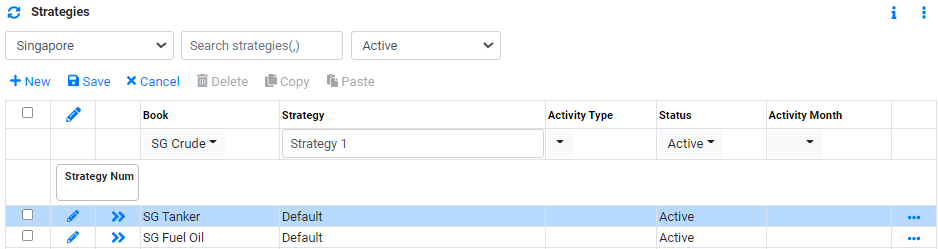
To create a new strategy:
- Click on
 to create a new line.
to create a new line. - In Book, select the book where the strategy will be created in.
- In Strategy, enter the name of the strategy.
- In Activity Type, select the activity type of the strategy. This is for information only.
- In Status, select the status of the strategy.
- In Activity Month, select an acitivty month if applicable. When an activity month is selected, the profit and loss of this strategy will be reported in this month instead of pricing month. This will also require addtional setup in reporting before the report will display correctly. Contact CoreTRM support for help.
- Click
 to confirm creation.
to confirm creation. - To edit strategy details after creation, Click
 to edit.
to edit.
To Move MTM Group from one Strategy to another Strategy
Each MTM Group can contained one or more transactions(contract).
To move a MTM Group from one strategy to another:
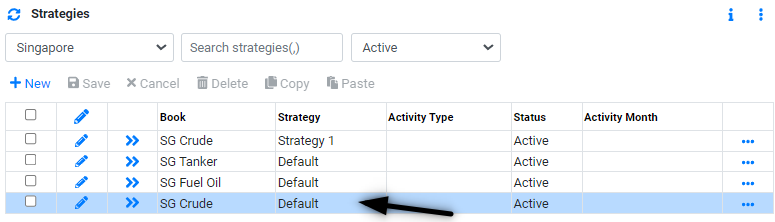
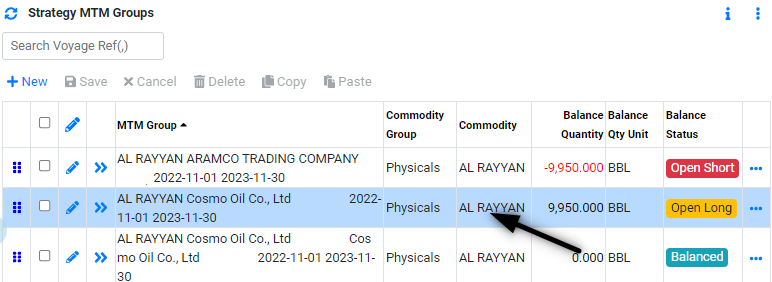
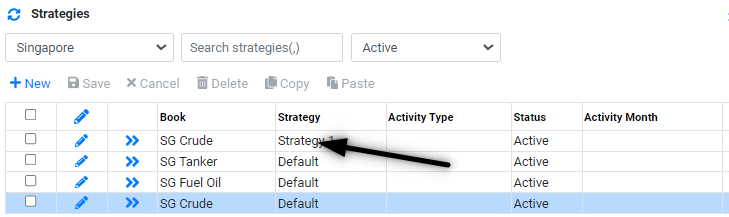
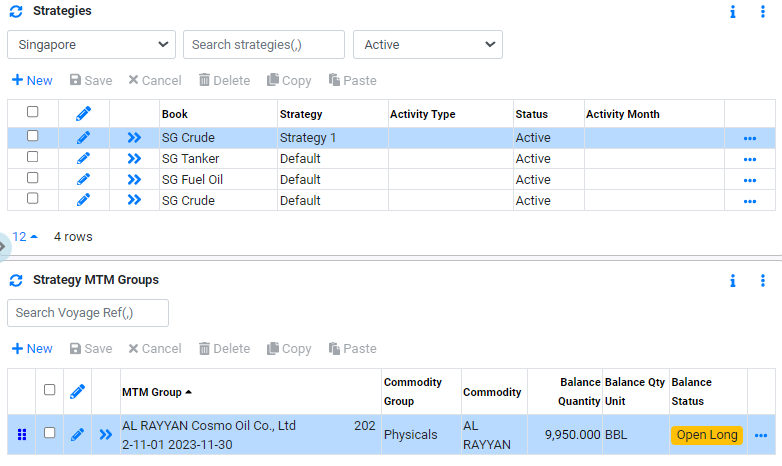
Browse More
- Overview
- Introduction and Navigation
- Quick Links
- Trading : Physical Deal Entry
- Trading : Paper Deal Entry
- Trading : Vessel Deal Entry
- Trading : Contract Fees
- Trading : Contract Specification
- Trading : Internal and Inter-entity Deal Entry
- Trading : MTM Groups
- Trading : Approvals
- Trading : Attachments
- Operations : Transaction Update
- Operations : Matching Buy/Sell Deal (Box Version)
- Operations : Matching Buy/Sell Deal (Table Version)
- Operations : Fees
- Operations : Specification Adjustment
- Operations : Inventory
- Operations : Letter of Credit
- Accounting : Fees
- Accounting : Settlement and Invoicing
- Risk Management : Strategies
- Risk Management : Valuations
- Risk Management : RM Dashboard Profit and Loss
- Risk Management : RM Dashboard Price Exposure
- Credit : Credit Exposure
- Credit : Companies
- Price Data : Prices
- Price Data : Price Series
- Price Data : Forward Curves
- Price Data : Exchange Rates
- Price Data : Formulae
- Price Data : Setup
- Reference Data : Accounting
- Reference Data : Books
- Reference Data : Calendars
- Reference Data : Commodities
- Reference Data : Container
- Reference Data : Credit
- Reference Data : Currencies
- Reference Data : Event
- Reference Data : Fee Type
- Reference Data : GT and C
- Reference Data : Incoterms
- Reference Data : Location
- Reference Data : Shipping
- Reference Data : Specification
- Reference Data : Tax
- Reference Data : Units
