Settlement Fee
To create a settlement for a fee, go to Settlements and then to the Fees tab.
Both physical/paper contract fee and primary/secondary fee appears in the Fees tab. When a fee with fee status "Estimate", only provisional settlement can be created. When a fee with fee status "Final", final settlement can be created.
Paper deal created using settlement basis "Margin" will not appear in the Fees Tab. It is expected to be settled via exchange margin.
Create Provisional Settlement

- Select the fee with fee status "Estimate".
- From the dropdown, select "Provisional" for provisional settlement.
- Click on
 to create a settlement.
to create a settlement. - Click "OK" to confirm settlement creation.
- From the pop up box, update the "Amount" box to the provisional price to be used. *The system will automatically calcuate the new settlement value.
- From the pop up box, click "Create" to confirm settlement creation.
- The provisional settlement will be created and can be viewed in Settlement tab.
- To edit fee details before creation, Click

- Click
 to confirm update.
to confirm update.
*You can only create "Provisional" Settlement when the Fee status is "Estimate"*
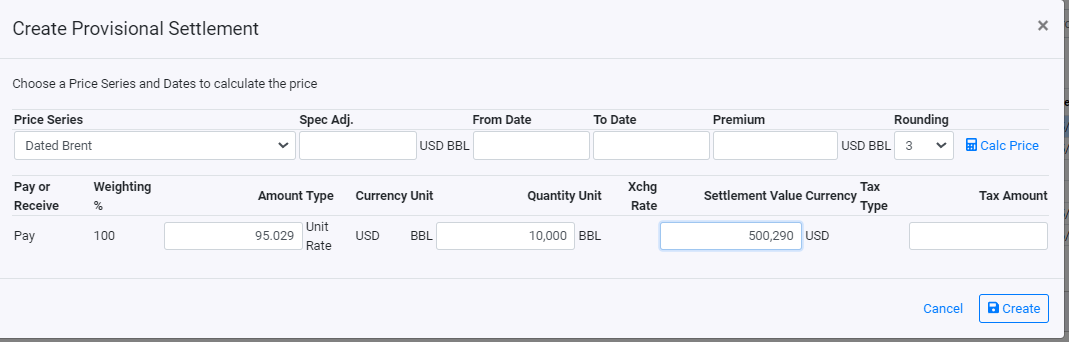
*Alternatively, you can create provisional settlement using specific Price Series, Pricing From and To Date, Premium/Discount, Specification Adjustment. If specific Price series are used, you can click on  to preview the price.*
to preview the price.*
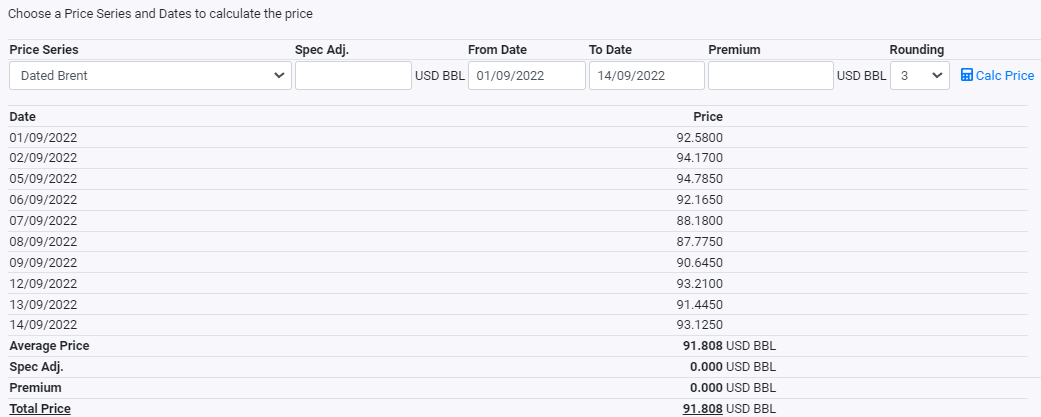
Create Final Settlement

- Select the fee with fee status "Final".
- From the dropdown, select "Final" for final settlement.
- Click on
 to create a settlement.
to create a settlement. - Click "OK" to confirm settlement creation.
- The final settlement will be created and can be viewed in Settlement tab.
- To edit fee details before creation, Click

- Click
 to confirm update.
to confirm update.
*Final settlement can be created directly or after a provisional invoice is created.*
*If a provisonal invoice was created before the Final Invoice, the system will automatically calculate the balance amount to be paid/received.*
View Pricing Calculation
After selecting the settlement item, you will also be able to view the pricing calculation that was used to calculate the price in the "Pricing Calculation" view/grid.
*When Price Status is "Final", this means this the final price for the day.*
*When Price Status is "Estiamte", this means this the price used is not final and that the price is a forward price*
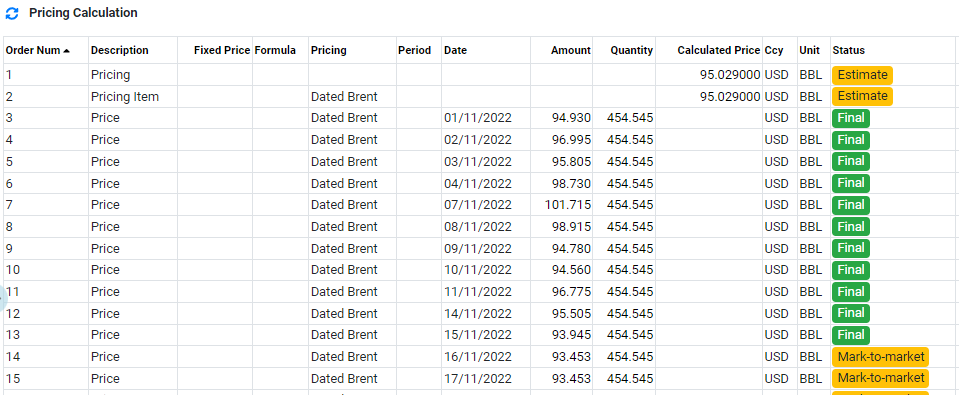
Each Fee information are based on data created in Trading or updated in Operations. Below are the fields that are avaialable:

- Contract Ref., the contract ref of the fee.
- Book, the book name of the fee.
- Commodity, the commodity of the fee.
- Container, the container used for the fee. Only applicable to physical deal.
- Pay or Receive, indicate if the fee is payable or receivable.
- Counterparty, the counterparty of the fee.
- Fee Type, .the fee type of the fee. For Physical, the fee type is "Physical". For primary/secondary cost, the fee type is the selected fee type.
- Unit Amount, the unit amount of the fee.
- Type, indicate the type use for the fee.
- Ccy, the currency of the unit amount.
- Unit, the unit used for the unit amount.
- Quantity, the quantity used for the fee (if applicable). Typically, when Type "Unit Rate" is used, Quantity will be displayed.
- Unit,the unit used for the quantity.
- Value, the value of the fee.
- Ccy, the currency of the fee value.
- Due Date Basis, the due date basis used for the fee.
- Specific Due Date, if specific due date is used, the date will be displayed.
- Due Date, the calculated due date based on Due date basis.
- Fee Status, indicate the status of the fee.
- Setl.Type, indicate the type of settlement that was created.
- Setl.Status, indicate the status of the settlement related to this fee. The settlement status will also increase/decrease credit exposure of a counterparty.
- Actual Event, indicate the event which quantity is being used.
- Actual Event Date, indicate the date of the actual event.
- Settlement Date Event, indicate the event used for settlement due date calculation.
- Settlement Date Event Date, indicate the date use for settlement date event .
- Tax Type, indicate tax type used for this fee.
- Tax Inclusive/Exclusive, indicate tax is inclusive or exclusive.
- Tax Amount, indicate the calculated tax amount.
- Fee Num, system generated unique number for the fee.
- Actual Reference, enter any applicable reference for this fee.
Fraction %: indicate that Fee Fraction is used for settlement value calculation.
Lumpsum: indicate that Lumpsum amount is used for settlement value calculation.
Unit Rate: indicate unit rate is used for the settlement value calculation. For Example: $2 per MT.
"Estimate": For Physical, when price is not fully settled and/or actual quantity is not updated. For Fees, when fee status is in "Estimate".
"Final": For Physical, when price is fully settled and/or actual quantity is updated.For Fees, when fee status is in "Final".
"Provisional": When a provisional settlement has been created using this fee.
"Final": When a final settlement has been created using this fee.
"Pending": The oringinal status when a settlement is createed.
"Invoice Sent": indicate an invoice has been sent.
"Invoice Received": indicate an invoice has been received.
"Cash Disbursed": indicate that cash has been disbursed.
"Cash Received": indicatethat cash has been received.
Browse More
- Overview
- Introduction and Navigation
- Quick Links
- Trading : Physical Deal Entry
- Trading : Paper Deal Entry
- Trading : Vessel Deal Entry
- Trading : Contract Fees
- Trading : Contract Specification
- Trading : Internal and Inter-entity Deal Entry
- Trading : MTM Groups
- Trading : Approvals
- Trading : Attachments
- Operations : Transaction Update
- Operations : Matching Buy/Sell Deal (Box Version)
- Operations : Matching Buy/Sell Deal (Table Version)
- Operations : Fees
- Operations : Specification Adjustment
- Operations : Inventory
- Operations : Letter of Credit
- Accounting : Fees
- Accounting : Settlement and Invoicing
- Risk Management : Strategies
- Risk Management : Valuations
- Risk Management : RM Dashboard Profit and Loss
- Risk Management : RM Dashboard Price Exposure
- Credit : Credit Exposure
- Credit : Companies
- Price Data : Prices
- Price Data : Price Series
- Price Data : Forward Curves
- Price Data : Exchange Rates
- Price Data : Formulae
- Price Data : Setup
- Reference Data : Accounting
- Reference Data : Books
- Reference Data : Calendars
- Reference Data : Commodities
- Reference Data : Container
- Reference Data : Credit
- Reference Data : Currencies
- Reference Data : Event
- Reference Data : Fee Type
- Reference Data : GT and C
- Reference Data : Incoterms
- Reference Data : Location
- Reference Data : Shipping
- Reference Data : Specification
- Reference Data : Tax
- Reference Data : Units
