To setup a new book go to Reference Data and then to the Books tab.
Books can be setup in the system for P&L and Risk Reporting. Books can be setup in hierarchy format. Before starting to set up the book structure and book hierarchy in the system, it is recommended that you map out the entire book structure and hierarchy before creating new book structure or making the changes to the books setup in the system. It is also important to identify the relationship between Parent book and Child book in the book hierarchy to help to create the correct book level in the book hierarchy. Let’s look at the example below where 3 book levels are used.
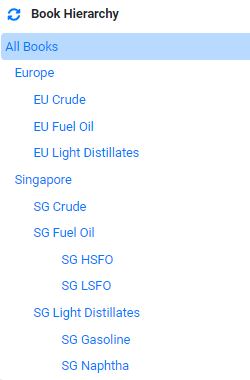
In the example above, we can identify a few relationships between the books. All Book is the Parent Book of Singapore and Europe Book (Level 1). Singapore is the Parent Book of SG Crude and SG Fuel Oil and SG Light Distillates (Level 2). SG Fuel oil Book is the parent book of SG HSFO and SG LSFO (Level 3). Typically, the last level (example level 3) is the level where contracts can be booked against. There is also no limit to the number of levels that you can create in the system. One we have map out the book’s Parent and Child book relationship, we can now setup the equivalent book hierarchy in the system.
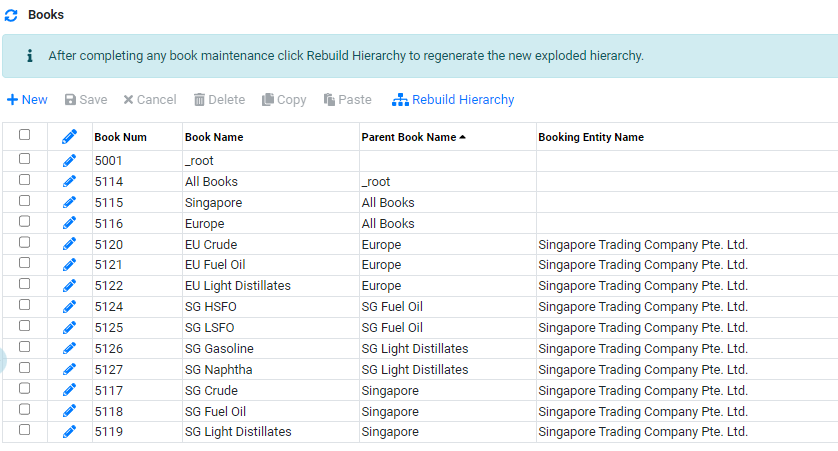
In the above setup,
- To create the Base Level Book (Top Level), create an entry for Book Name All Books with Parent Book Name as _root and Booking Entity Name is blank.
- To create the Level 1 Book, create an entry for Book Name Singapore/Europe with Parent Book Name as All Book and Booking Entity Name is blank.
- To create the Level 2 Book, create an entry for Book Name SG Crude/SG Fuel oil/SG Distillates with Parent Book Name as Singapore and Booking Entity Name is blank. Books in Europe can follow the same structure.
- To create the Level 3 Book, create an entry for Book Name SG HSFO and SG LSFO with Parent Book Name as SG Fuel Oil and Booking Entity Name is "your booking entity".
Setup New Book
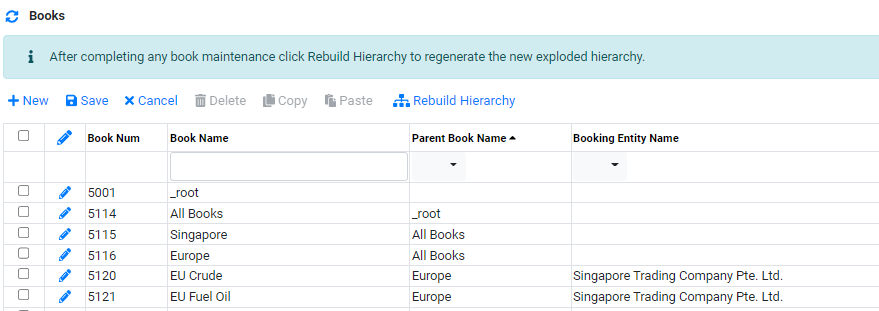
To set up a new Book:
- Click on
 to create a new line.
to create a new line. - In Book Name, enter the name of the book.
- In Parent Book Name, select the parent book associated with this book. This book will be the sub book of the parent book.
- In Booking Entity Name, select the booking entity associated with this book. If a booking entity is assigned to a book, this book will be available in contract entry book drop down selection.
- Click
 to confirm creation.
to confirm creation. - Once all the book name are created, the user will need to click
 to start the rebuild hierachy process.
to start the rebuild hierachy process. - To edit book details after creation, Click
 to edit.
to edit.
After Rebuild Hierarchy process is completed, you will be able to see the book Hierarchy on the right panel like below :
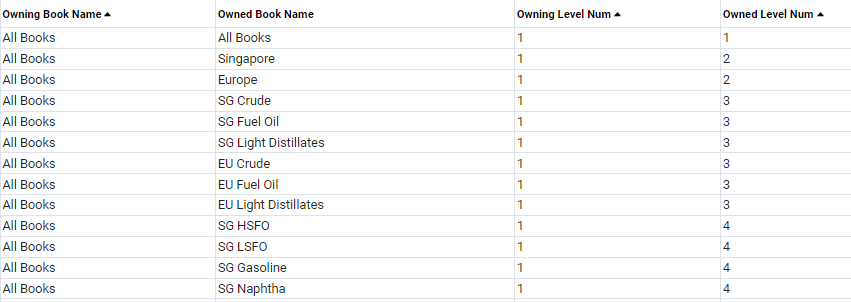
To Check if Rebuild Hierarchy process is completed, go to RM Dashboard and then to the Valuations tab :
There should be a new ad hoc task created for "Maintain Book Hierarchy"

Once the task history show that the task is completed, the Rebuild Hierarchy process is completed. You can now go back to Reference Data -> Book and check the Book Hierachy again.

Browse More
- Overview
- Introduction and Navigation
- Quick Links
- Trading : Physical Deal Entry
- Trading : Paper Deal Entry
- Trading : Vessel Deal Entry
- Trading : Contract Fees
- Trading : Contract Specification
- Trading : Internal and Inter-entity Deal Entry
- Trading : MTM Groups
- Trading : Approvals
- Trading : Attachments
- Operations : Transaction Update
- Operations : Matching Buy/Sell Deal (Box Version)
- Operations : Matching Buy/Sell Deal (Table Version)
- Operations : Fees
- Operations : Specification Adjustment
- Operations : Inventory
- Operations : Letter of Credit
- Accounting : Fees
- Accounting : Settlement and Invoicing
- Risk Management : Strategies
- Risk Management : Valuations
- Risk Management : RM Dashboard Profit and Loss
- Risk Management : RM Dashboard Price Exposure
- Credit : Credit Exposure
- Credit : Companies
- Price Data : Prices
- Price Data : Price Series
- Price Data : Forward Curves
- Price Data : Exchange Rates
- Price Data : Formulae
- Price Data : Setup
- Reference Data : Accounting
- Reference Data : Books
- Reference Data : Calendars
- Reference Data : Commodities
- Reference Data : Container
- Reference Data : Credit
- Reference Data : Currencies
- Reference Data : Event
- Reference Data : Fee Type
- Reference Data : GT and C
- Reference Data : Incoterms
- Reference Data : Location
- Reference Data : Shipping
- Reference Data : Specification
- Reference Data : Tax
- Reference Data : Units
